HOW TO LOAD PRESETS INTO NATIVE INSTRUMENTS MASSIVE
As first step, to open custom presets in Native Instruments Massive, select the “Browser” as view option on the upper right of Massive.
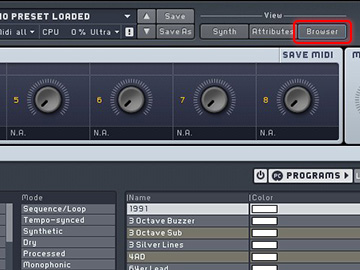
Now just click on the “Sounds” button, to switch the browser from already imported Massive Preset libraries to view your harddrives and folders.
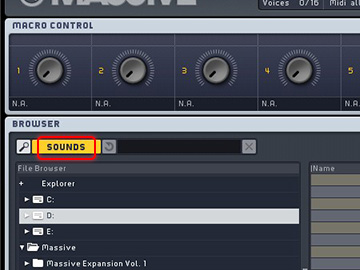
The last step left to load custom or 3rd party presets in your Native Instruments Massive is just to go to your folder (in which you downloaded or copied the presets) and select the folder, the contained presets will be shown on the right side of the browser.
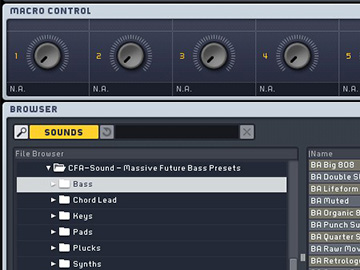
Additional Information
In most cases our products (e.g. soundsets and presets packs) contain a detailed installation guide, if the presets based on the synthesizer, need to be placed in specific folders and of course, which version of the specific synthesizer is required to use the soundset files. Otherwise, the developer`s manual of the synthesizer always shows how it`s own preset handling works and can be used.
If you have any question left or additional help and support needed, feel free to contact us via our contact form or via our support forum on KVR.

